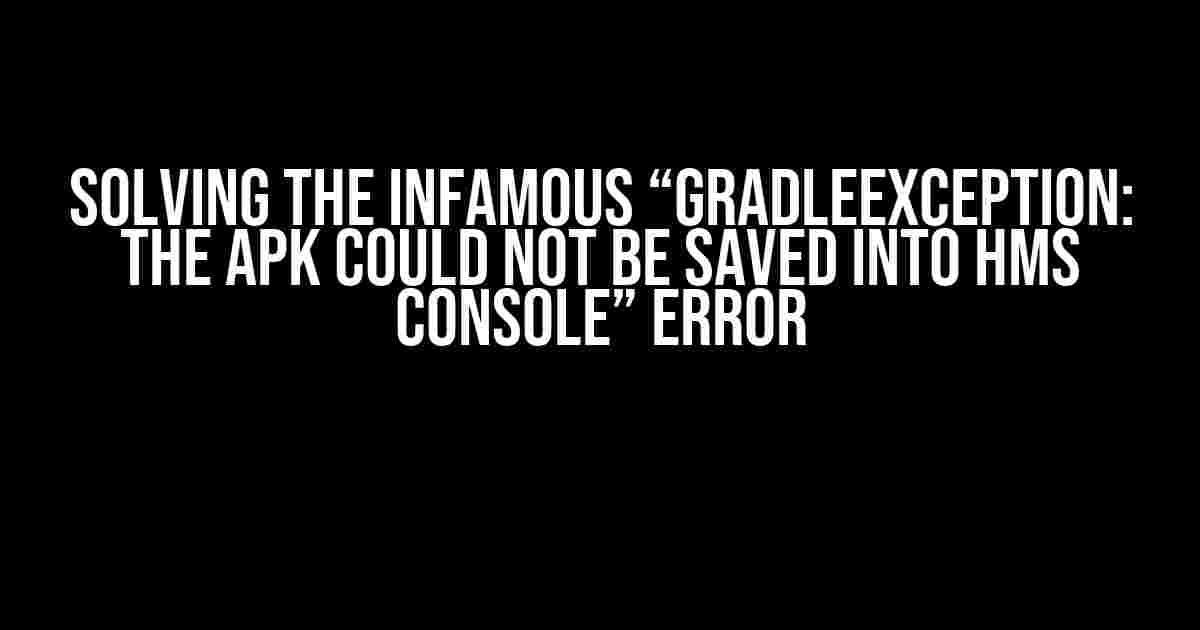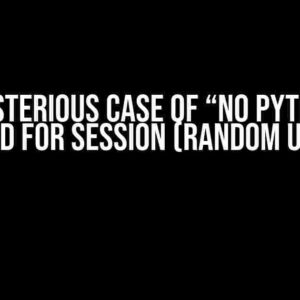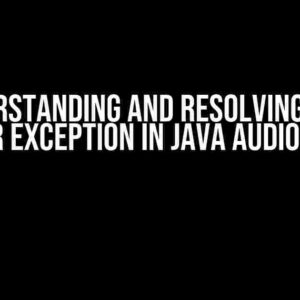If you’re reading this, chances are you’re frustrated, angry, or a mix of both. You’ve spent hours, maybe even days, trying to deploy your Android app to the Huawei Mobile Services (HMS) console, only to be greeted with the infuriating “GradleException: The APK could not be saved into HMS console” error. Fear not, dear developer, for we’re about to embark on a journey to conquer this beast and get your app live in the HMS console!
What is the HMS Console?
Before we dive into the solution, let’s quickly cover what the HMS console is. The HMS console is a platform provided by Huawei that allows developers to manage their Android apps, track user behavior, and access various services such as push notifications, authentication, and more. To distribute your app in the Huawei AppGallery, you need to upload your APK to the HMS console.
The Error: GradleException: The APK could not be saved into HMS console
Now, let’s get to the main event! The “GradleException: The APK could not be saved into HMS console” error typically occurs when there’s an issue with your app’s configuration, build process, or HMS console setup. This error can be triggered by a variety of factors, including:
- Incorrect HMS console setup or configuration
- Invalid or missing credentials (e.g., API key, certificate)
- Gradle configuration issues (e.g., wrong plugin versions)
- APK signing or packaging problems
- Network connectivity issues
Troubleshooting Steps
Don’t worry, we’ve got this! Let’s go through a series of troubleshooting steps to identify and resolve the issue.
Step 1: Verify HMS Console Setup
Ensure you’ve set up your HMS console correctly:
- Log in to the HMS console and verify your account details.
- Check that you’ve enabled the “App Services” feature.
- Make sure you’ve created a new app and obtained the correct API key and certificate.
Step 2: Check Gradle Configuration
Review your Gradle configuration to ensure:
- You’re using the correct HMS Gradle plugin version (
com.huawei.agconnect).) - Your
build.gradlefile is properly configured. - You’ve added the necessary dependencies (e.g.,
com.huawei.agconnect:agcp:1.4.2.300).)
// build.gradle
plugins {
id 'com.android.application'
id 'com.huawei.agconnect'
}
android {
compileSdkVersion 29
defaultConfig {
applicationId "com.example.myapp"
minSdkVersion 21
targetSdkVersion 29
versionCode 1
versionName "1.0"
}
}
dependencies {
implementation 'com.huawei.agconnect:agcp:1.4.2.300'
}
Step 3: APK Signing and Packaging
Verify your APK signing and packaging process:
- Ensure you’re using a valid signing certificate.
- Check that your APK is properly signed and aligned.
- Verify that your APK is not already uploaded to the HMS console.
Step 4: Network Connectivity
Check your network connectivity:
- Ensure you have a stable internet connection.
- Verify that your firewall or proxy settings are not blocking the connection to the HMS console.
Solution: Resolving the GradleException
Now that we’ve identified the potential causes, let’s provide solutions for each scenario:
Solution 1: Update HMS Gradle Plugin
If you’re using an outdated HMS Gradle plugin, update to the latest version:
// build.gradle
plugins {
id 'com.huawei.agconnect' version '1.4.2.300'
}
Solution 2: Check API Key and Certificate
Ensure your API key and certificate are correct and properly configured:
- Verify that your API key is correct and matches the one in the HMS console.
- Check that your certificate is valid and properly uploaded to the HMS console.
Solution 3: Configure APK Signing
Configure your APK signing process:
// build.gradle
android {
...
signingConfigs {
release {
storeFile file('myapp.keystore')
storePassword 'myapp_password'
keyAlias 'myapp_alias'
keyPassword 'myapp_password'
}
}
buildTypes {
release {
signingConfig signingConfigs.release
}
}
}
Solution 4: Verify HMS Console Setup
Double-check your HMS console setup:
- Ensure you’ve enabled the “App Services” feature.
- Verify that you’ve created a new app and obtained the correct API key and certificate.
Conclusion
By following these troubleshooting steps and solutions, you should be able to resolve the “GradleException: The APK could not be saved into HMS console” error and successfully upload your APK to the HMS console. Remember to stay calm, be patient, and methodically work through each step to identify and fix the issue. Happy coding, and may the HMS console be with you!
| Troubleshooting Step | Potential Cause | Solution |
|---|---|---|
| Verify HMS Console Setup | Incorrect HMS console setup or configuration | Check HMS console settings and ensure correct API key and certificate |
| Check Gradle Configuration | Gradle configuration issues (e.g., wrong plugin versions) | Update HMS Gradle plugin to the latest version |
| APK Signing and Packaging | APK signing or packaging problems | Configure APK signing process correctly |
| Network Connectivity | Network connectivity issues | Check internet connection and firewall settings |
Remember, if you’re still facing issues, don’t hesitate to reach out to the HMS console support team or seek help from the developer community.
Frequently Asked Question
Are you stuck with the notorious “GradleException The APK could not be saved into HMS console” error? Worry not, friend! We’ve got you covered with the most commonly asked questions and their solutions.
What causes the “GradleException The APK could not be saved into HMS console” error?
This error typically occurs when there’s a mismatch between the Huawei Mobile Services (HMS) version in your project and the one in the HMS console. It might also happen if your project’s package name doesn’t match the one registered in the HMS console.
How do I update my HMS version to resolve the error?
Easy peasy! You can update your HMS version by adding the latest HMS SDK to your project. Make sure to update the HMS configuration in your build.gradle file accordingly. You can find the latest HMS SDK version on the Huawei Developer website.
What if I’ve already updated my HMS version, but the error persists?
In that case, double-check that your project’s package name matches the one registered in the HMS console. Also, ensure that you’ve correctly configured the HMS API Key and App ID in your app’s AndroidManifest.xml file. If you’re still stuck, try cleaning and rebuilding your project to see if that resolves the issue.
Can I ignore this error and continue with my app development?
We’d advise against ignoring this error, as it might lead to issues when publishing your app on the Huawei AppGallery. It’s best to resolve the error to ensure a smooth publishing process and avoid any potential headaches down the line.
Where can I find more resources to troubleshoot HMS-related issues?
For HMS-related issues, you can refer to the official Huawei Developer documentation and the HMS API reference. You can also seek help from the Huawei Developer community, where you can find answers to common questions and even ask for assistance from HMS experts.