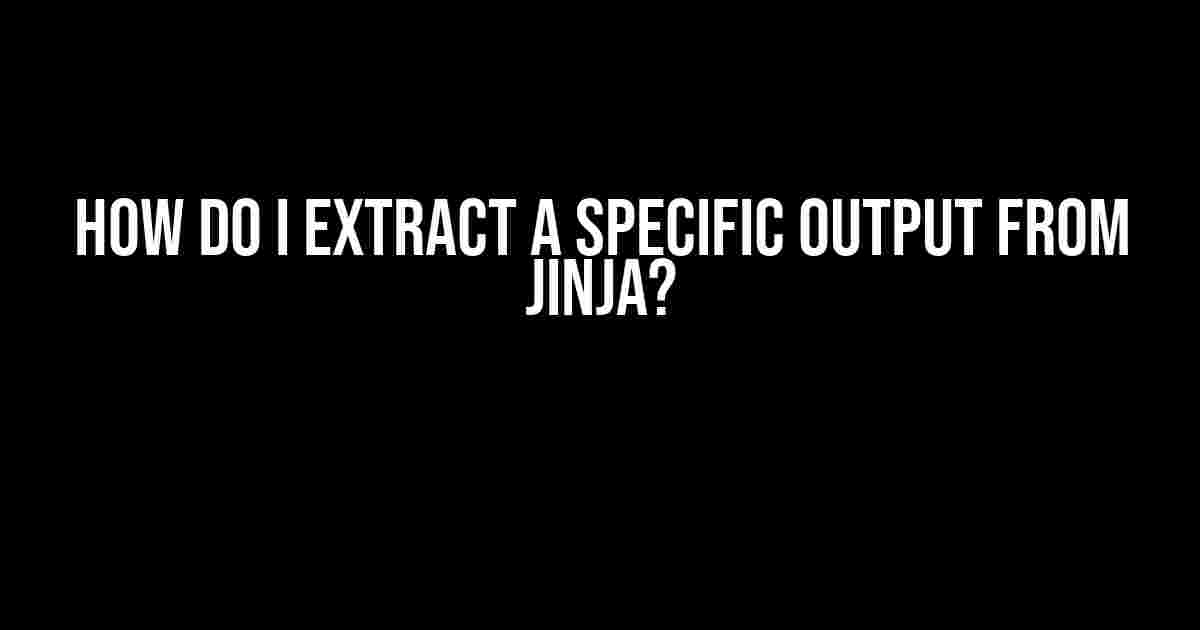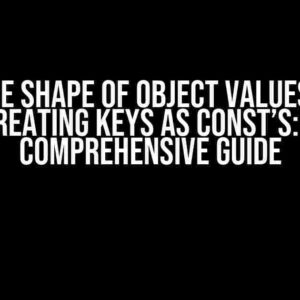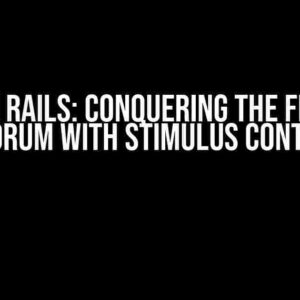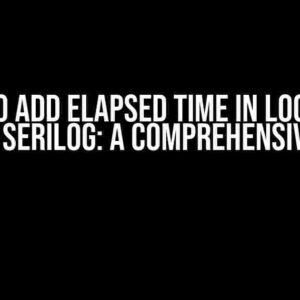Jinja, the powerful templating engine, can be a bit tricky to navigate, especially when it comes to extracting specific outputs. But don’t worry, dear developer, you’re in the right place! In this article, we’ll dive into the world of Jinja and explore the various ways to extract the output you need.
Understanding Jinja Basics
Before we dive into the nitty-gritty of extracting output, let’s quickly cover the basics of Jinja. Jinja is a templating engine that allows you to generate dynamic content using templates. It’s commonly used in web development, especially with frameworks like Flask and Django.
Jinja templates consist of variables, filters, and control structures. Variables are placeholders for dynamic content, filters modify the output of variables, and control structures allow you to control the flow of your template.
Variables in Jinja
Variables in Jinja are denoted by the `{{ }}` syntax. For example:
<p>Hello, {{ name }}!</p>
In this example, `name` is a variable that will be replaced with a value when the template is rendered.
Extracting Output using Filters
Filters are a great way to modify the output of variables in Jinja. You can use filters to extract specific parts of a variable or to perform calculations.
Here are some common filters:
length: Returns the length of a string or list.first: Returns the first element of a list.last: Returns the last element of a list.join: Joins a list of strings into a single string.slicing: Allows you to extract a subset of a list.
Let’s take a closer look at how you can use these filters to extract specific output.
Extracting the Length of a String
To extract the length of a string, you can use the `length` filter:
<p>The length of the string is {{ my_string | length }}.</p>
In this example, `my_string` is a variable that contains a string, and the `length` filter returns the length of that string.
Extracting the First Element of a List
To extract the first element of a list, you can use the `first` filter:
<p>The first element of the list is {{ my_list | first }}.</p>
In this example, `my_list` is a variable that contains a list, and the `first` filter returns the first element of that list.
Extracting Output using Control Structures
Control structures in Jinja allow you to control the flow of your template based on conditions. You can use control structures to extract specific output by conditionally rendering different templates or variables.
Here are some common control structures:
if: Conditionally renders a block of code.for: Loops over a list or dictionary.macro: Defines a reusable block of code.
Let’s take a closer look at how you can use these control structures to extract specific output.
Extracting Output using if Statements
To extract output using an if statement, you can use the following syntax:
{% if condition %}
<p>This will only be rendered if the condition is true.</p>
{% endif %}
In this example, `condition` is a variable that evaluates to a boolean value. If the condition is true, the code inside the if statement will be rendered.
Extracting Output using for Loops
To extract output using a for loop, you can use the following syntax:
{% for item in my_list %}
<p>Item: {{ item }}</p>
{% endfor %}
In this example, `my_list` is a variable that contains a list, and the for loop iterates over each item in the list, rendering the code inside the loop for each item.
Extracting Output using Macros
Macros in Jinja allow you to define reusable blocks of code. You can use macros to extract specific output by defining a macro that renders a specific template or variable.
Here’s an example of how you can define a macro:
{% macro render_my_template(my_variable) %}
<p>The value of my_variable is {{ my_variable }}.</p>
{% endmacro %}
In this example, the `render_my_template` macro takes a single argument `my_variable`. You can then call the macro and pass in the value of `my_variable`:
{{ render_my_template("Hello, World!") }}
This will render the code inside the macro, replacing `my_variable` with the value `”Hello, World!”`.
Best Practices for Extracting Output in Jinja
When extracting output in Jinja, it’s essential to follow best practices to ensure that your code is maintainable, efficient, and scalable. Here are some tips to keep in mind:
- Keep your templates simple and focused on presentation logic.
- Use filters and control structures to extract specific output.
- Avoid using complex logic in your templates.
- Use macros to define reusable blocks of code.
- Test your templates thoroughly to ensure they render correctly.
Conclusion
Extracting specific output from Jinja can be a challenge, but with the right approach, it’s a breeze. By using filters, control structures, and macros, you can extract exactly the output you need from your Jinja templates. Remember to follow best practices and keep your templates simple, focused, and maintainable.
With this comprehensive guide, you should be well on your way to becoming a Jinja master. Happy coding!
| Filter | Description |
|---|---|
length |
Returns the length of a string or list. |
first |
Returns the first element of a list. |
last |
Returns the last element of a list. |
join |
Joins a list of strings into a single string. |
slicing |
Allows you to extract a subset of a list. |
This article has provided a comprehensive guide to extracting specific output from Jinja. By following the instructions and best practices outlined in this article, you should be able to extract the output you need from your Jinja templates.
If you have any further questions or need clarification on any of the topics covered in this article, please don’t hesitate to ask in the comments below.
Frequently Asked Question
Get the most out of Jinja by mastering the art of extracting specific outputs!
How do I extract a specific key from a dictionary in Jinja?
You can extract a specific key from a dictionary in Jinja by using the dot notation. For example, if you have a dictionary `my_dict` with a key `my_key`, you can extract its value like this: `{{ my_dict.my_key }}`. If the key doesn’t exist, Jinja will raise an error, so make sure to check if the key is present before trying to extract its value.
Can I extract a specific item from a list in Jinja?
Yes, you can extract a specific item from a list in Jinja using indexing. For example, if you have a list `my_list` and you want to extract the second item, you can do so like this: `{{ my_list[1] }}`. Note that list indices start from 0, so the first item is at index 0. You can also use negative indices to count from the end of the list.
How do I extract a specific attribute from an object in Jinja?
You can extract a specific attribute from an object in Jinja by using the dot notation, just like with dictionaries. For example, if you have an object `my_object` with an attribute `my_attribute`, you can extract its value like this: `{{ my_object.my_attribute }}`. If the attribute doesn’t exist, Jinja will raise an error, so make sure to check if the attribute is present before trying to extract its value.
Can I use filters to extract a specific output from Jinja?
Yes, you can use filters to extract a specific output from Jinja. Filters are a powerful way to manipulate data in Jinja. For example, you can use the `filter` filter to filter a list of items based on a specific condition. You can also use filters like `first` or `last` to extract the first or last item from a list. Check out the Jinja documentation for a complete list of available filters!
How do I extract a specific subset of data from a complex data structure in Jinja?
When dealing with complex data structures like nested dictionaries or lists, you can use Jinja’s built-in `select` and `reject` filters to extract a specific subset of data. These filters allow you to filter data based on a specific condition, making it easy to extract exactly what you need. For example, you can use `select` to extract all items from a list that match a certain condition, or use `reject` to exclude items that don’t match a certain condition.